Stop single use code emails from Microsoft – A Step-by-Step Guide
At times, if you have a Microsoft Account, you might be receiving an email notification containing a single-use code. It can also be an Authenticator request to log in, which you deny essentially, because you did not request it. This article would help you stop single use code from Microsoft, which was not requested by you.
Background
If you have been receiving a code lately, chances are that at the Account Activity page, you will see thousands of failed logins from different parts of the World. The reason why it happens is that your Email or Password has been leaked in a data breach. After the breach, you used the same credentials, and hackers are using the same credentials to log in. When the pattern matches, Microsoft sends a single-use code to verify it is you (Pretty solid system, ain’t it?).
You might panic or worry about these requests since you didn’t request them. Fortunately, you can fix the issue with a simple setting change.
Stopping single-use code from Microsoft
Hiding or disabling the sign-in capability for your email would stop single use code emails from Microsoft. Hiding it would mean that it is not possible to log in using the same, but you can use it for emailing. For that, do the steps below:
- Make a new Alias for login purposes at this link.

- Next, fix this alias as the primary alias at https://account.live.com/names/manage page.
- The next step is to disable the sign-in capability for the the original email, which is possibly hacked in a data breach. Concurrently, You can manage that on this page. Uncheck the Email and click Save.
- Furthermore, as expected, you can still send and receive emails from the old Alias – you have just disabled the ability to sign in. Remember to keep the new alias secret or use it elsewhere. The dropdown on Outlook apps, like Android and Outlook New on Windows will show you all your addresses to send an email from.
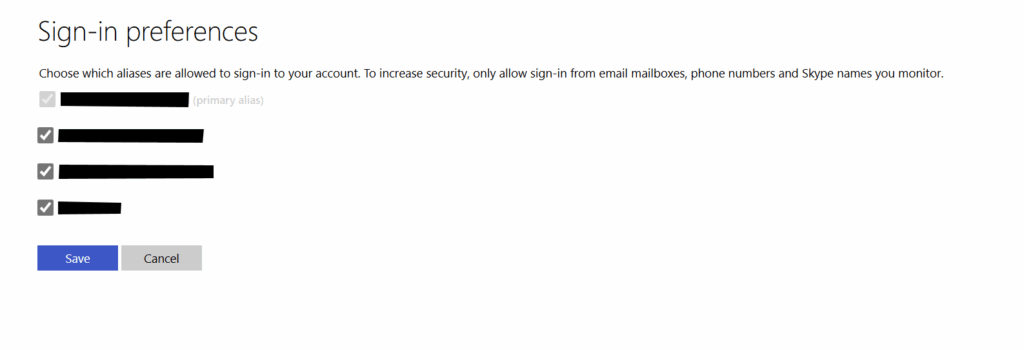
- Now, when someone tries to use the breached address, they will hit an error. The error message will say that the Email does not exist.
Remember, you must not remove your email from the manage usernames page. If you do so, this action is irreversible. Removing it would cause emails to that account to bounce back to the sender.
Modern authentication-aware devices like the Xbox One/Series and Windows 10 will automatically recognize this change and allow you to connect as before.
To summarize, following the steps in this article should stop single use code emails from Microsoft.
All credit to this Reddit post for the solution.
