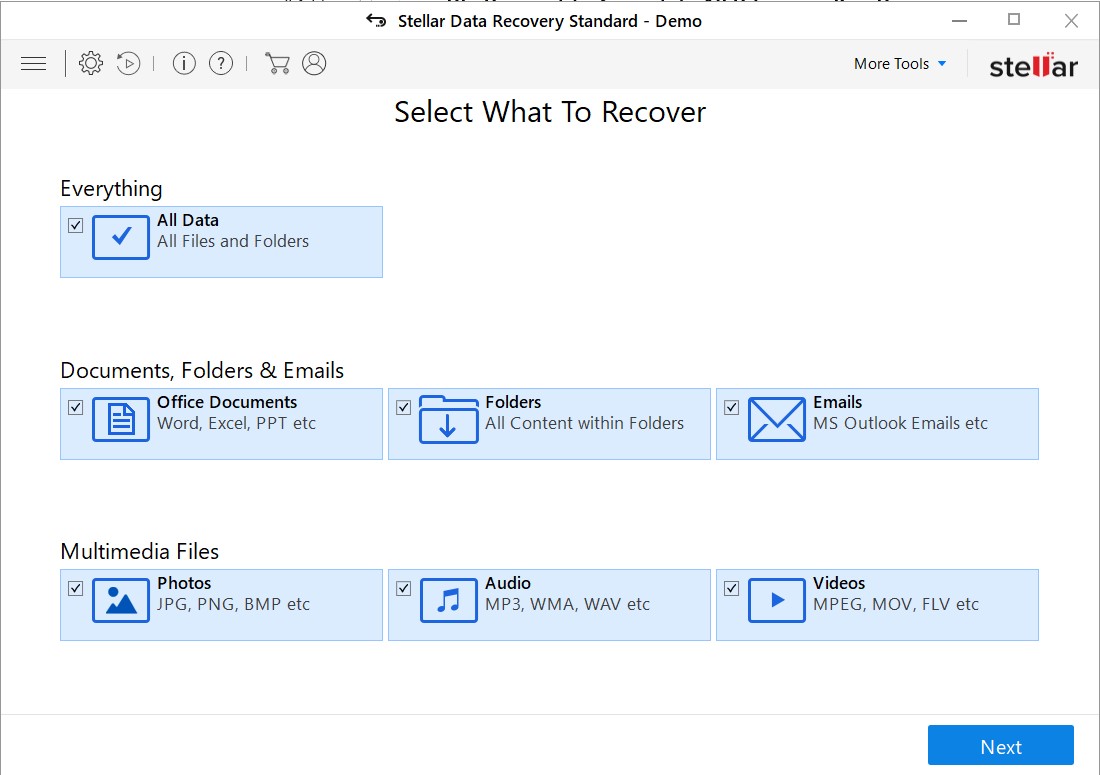Data is a particularly important prospect of a computer. While it is a good habit to take backups regularly, there may be a case that you accidentally lost some files, either due to corruption or mistakenly deleting it. This is where Recovery Software can help to restore/repair your files and here in this article, I am reviewing a product named Stellar Data Recovery, which also would give you a better understanding of how Stellar Data Recovery Software works.
Purpose of Data Recovery Software
Because Data Recovery is an extremely complicated program to Build, most of the Software that provides this service reliably is not provided as freeware. Amongst all I have worked with, I found Stellar to be one of the best Tool for Data Recovery.
Stellar can handle all kinds of data loss issues, such as accidental deletion, crash, or any other hardware failure. You can use it to recover any type of file or add a filter for any specific file type, like Audio, Video, Docs, emails, etc. You can recover data from any of the hard drives, removable drive, or instruct the software to search in a specific location, like a folder or a drive. The Professional version even allows you to recover data from a corrupted partition.
Stellar versions
Stellar provides 3 different versions for Individual users, Free, standard and Professional. Depends on what type of requirement you have, you may have to buy a premium version as the biggest limitation of the free trial is, it allows data recovery only up to 1 GB. I have a standard version of the Software to test and was very satisfied with the overall process.
PC Specs I tested on
Regarding the specs I tested on, the device I am testing on has an NVME SSD. The partition size was around 300 GB. While the standard scan took a couple of minutes, a deep scan took around 30 minutes to scan for all kinds of data.
How to Run Stellar Data Recovery Standard
Below I give an idea of how to use the Software:
- Download and Run Stellar Data Recovery.
- On the Home screen, you are asked the type of file you want to recover. If you know the file type of the file you want to recover, only select that option. More the data types, the more time it would take.
- The next screen would ask you for the location of the file. If you do not know the file location select all drives.
- If Bitlocker is enabled on the drive, you need to provide a recovery key. See this article on how to. This is because Bitlocker encrypts the drives if on which makes the software impossible to work.
- After your desired filters like location and type, the software would scan the drive. I found that the scanning does is very fast – essentially it would depend on the drive speed and other factors, like corruption.
- After the scanning is complete, you would see the results:
- When you click Close, you would see the files that are deleted and found by the Software. There are 3 views which you can choose. In the Tree view, you get to show all the files and folders inside the drive/folder. In the deleted items list, as the name suggests, shows files/folders which are deleted and data can be recovered from that. The first one is a very interesting and handy one – it shows the deleted items according to the File Types. I find this feature to be very useful.
. - When you have found the desired file, checkmark the file, right-click the file, and choose Recover. Choose the destination of the file. Make sure it isn’t on the same drive as recovered.
- When recovered you would get a successful message.
- You can also save the search results for later.
Final Thoughts
All in all, I found Stellar Data recovery to be one of the best-paid alternatives for data recovery, due to the ease of the process and simplicity. I particularly like the feature of saving the search results, so that if you want to look at it again, you do not need to repeat the process.
The customer support is very supportive as well, in case you need assistance.
There were also some things that I would like to have an improvement on, notably a major annoyance that after scanning, it selects all the files. All the files that are checked, get recovered. You have to manually deselect all the folders you not want to recover. Secondly, the standard version does not allow recovery from a corrupt partition, you need to buy Professional for that. If in case it was possible in the standard version, it would be good.
Interested users may download Stellar Data Recovery from the link below :
My rating: 4.5 out of 5!