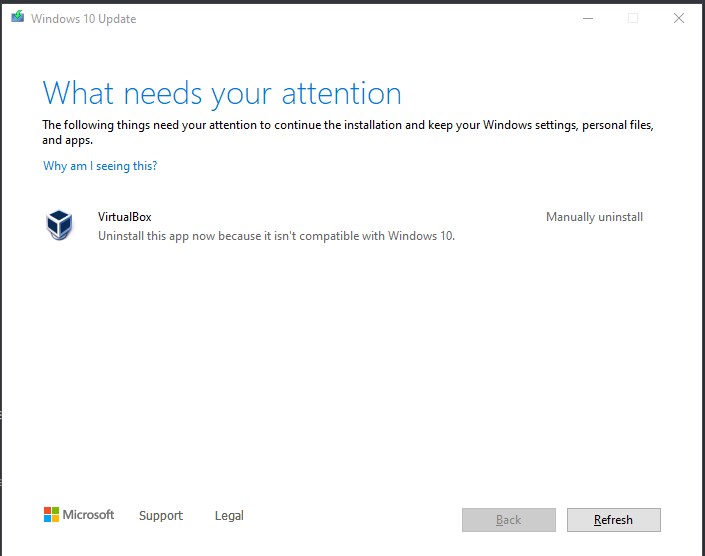In some cases, if a user tries to update Windows 10 to a new release like Windows 10 20H2 or Windows 11, the setup would ask you to uninstall Virtualbox. This article helps you to correct the same error and proceed with Updating Windows 10.
Background
The setup error is quite vague and doesn’t provide much help in identifying the issue. VirtualBox is virtualization software that allows running an operating system on top of Windows, like Android or a Windows installation. Even if you don’t have VirtualBox installed, it may still be used by other applications running in the background on your computer. Removing the software should eliminate the error. Additionally, if the software developer has updated their software to use the new version of VirtualBox, you should no longer see the error message.
Virtualbox Uninstall this App now because it isn’t compatible with Windows 10 error
To fix the Virtualbox blocking Windows 10 update to a new version, please go through the steps below.
- Right-click the Start button and Choose Apps and features.
- In the list of apps, locate the app(s) which may be using virtualization. Examples Include Bluestacks, LD Player, Android Studio, etc. If you have Virtualbox software itself, remove that as it may have older traces. For example, Virtualbox is used by LD Player and is located in the path C:\Program Files\dnplayerext2, and C:\Program Files\ldplayerbox. You need to manually delete both of these folders. In addition, they may be hidden so show the files beforehand.
- Restart your computer and try again.
Applies To: Windows 10
These steps would help you remove Virtualbox to update Windows 10 to the latest release.
https://yourwindowsguide.com/2021/10/install-windows-11-manually-or-offline.html