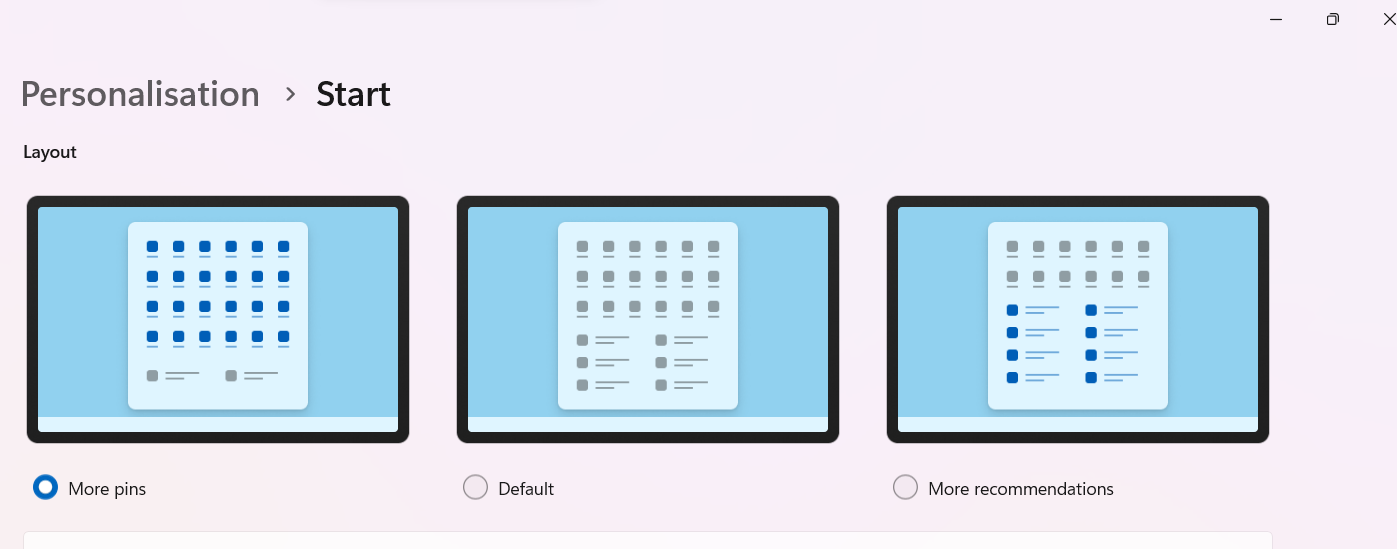After releasing Windows 10 to the general public in 2021, Microsoft immediately started working on the next feature update. Now, Microsoft has completed the development and is shipping the 2022 update today.
Available today: The Windows 11 2022 Update | Windows Experience Blog
How to get the Windows 11 2022 Update | Windows Experience Blog
This article explains the new features released with Windows 11 22H2 update. The article is divided into several parts depending on the functionality.
Taskbar and Start Menu Improvements
The Taskbar was one of the criticized points of Windows 11 initial release, and as a result, Microsoft addressed some critical feedback. In addition, Microsoft added things like the Clock on the secondary monitors without waiting for a significant release. Some things are on the way with the 22H2 release discussed below:
- Drag and Drop: Dragging and dropping files between apps through the Taskbar is now supported in Windows 11.
- Share this Window: You can now share a specific Window using the “Share this Window” option during a Teams Call. You can access the option from the thumbnail preview of the app.
- Universal Mute button: As promised during the Launch, Windows now supports a universal mute button to mute/unmute yourself during a call. Because this is a developer-oriented functionality, the developer needs to add support for this.
- Folders in the Start Menu: Start Menu now supports folders where you can put apps in a folder by dragging an app to another. You can name the folders too.
- Start Menu Layout: You can now add more pinned apps to the Start menu and reduce recommended items list from Settings.
File Explorer
The improvements to File Explorer are as under in Windows 11 22H2:
- Thumbnail Previews: Folders now show a preview of the items inside. This was one of the most requested features in Windows 11.
- Home Improvements: Quick Access is now called Home. You can now Pin items in Home, under Recent files.
- Onedrive Improvements: You can now set Onedrive as a default folder in the Folder options. In addition, you can now show Office.com files under Home, which files can place under the Privacy section under Folder options.
- You can now see Onedrive Storage in the File explorer Onedrive folder at the top.
- Copy Path easily: You can now copy any path of a file/folder using Ctrl+Shift+C.
Shell Improvements
There are several shell improvements mentioned below:
- The Task Manager is now revamped with a new UI and matches the accent color set in Personalisations Settings. Additionally, it supports Dark and Light modes as well.
- The Bluetooth menu in the Quick Access Control menu(Win+A) has been improved. Straightaway, you can connect to a different device from the menu itself.
- You can now select Color Profiles from the Quick Access control menu.
- Snap layouts can now be invoked using the Win+Z shortcut. Additionally, or dragging an application to the top center of the screen.
- Volume overlay and Brightness overlay icons have been updated to match Windows 11 UI.
- On the Lock screen, several icons and the Accessibility design have been updated to match Windows 11. Additionally, the Media Control overlay has been updated as well.
- If you are casting your screen, a cast icon would appear on the Taskbar.
- Legacy Apps like the Run dialog box have a Mica effect in the Titlebar. Simultaneously, The Print Queue dialog box has been updated as well with the new design.
Settings app
Microsoft has added some functionality in the Settings app, which is discussed below:
- Reduced Carbon Emissions: Microsoft is taking the help of electricityMap or WattTime. Using that, the PC would only update when renewable resources are being used to reduce carbon emissions.
- You can now uninstall Windows updates from the Settings app itself.
- In the Win+X context menu, Installed apps now redirect to the Settings app instead of the Control Panel.
- Advanced Network Settings for Network Sharing have been fully migrated to Windows Settings.
- The Accounts page in Settings now shows subscriptions like Microsoft 365 associated with Microsoft Account you are using.
- App Page improvements: You can now view installed apps in List view or Grid view for better visibility.
- The focus assist page has been withdrawn and replaced with the new Focus page. This page only contains settings related to focus sessions and the ability to start a focus session. It also includes a link to the Notifications page, where you’ll now manage your settings related to Do not disturb and notifications in general.
Miscellaneous
- New Gestures: New Touchscreen gestures like Swipe up to get the Start Menu and three-finger swipe to minimize apps have been added.
- Live Captions: A Live Captions feature has been added to the Accessibility options. Consequently, it shows captions for any Audio/Video playing on your computer. It can be invoked from the Win+A menu.
- Emoji 14.0 support: Support for Emoji 14.0 has been added. Concurrently, you can choose Skin tones for certain Emojis.
- Microsoft Account for Windows 11 Pro: Particularly for Windows 11 Pro, you would require a Microsoft Account to setup Windows, like Windows 11 Home.
- Security improvements: Memory integrity would be turned on by default if you clean install Windows.
To conclude, these improvements have been made in Windows 11 2022 update.